Canon Rebel T3 Series Cameras: Live Mode Autofocusing in Live View
Live mode autofocusing enables you to set focus
on your Canon EOS Rebel T3 or T3i without temporarily losing the
monitor preview. Additionally, instead of selecting from nine autofocus
points, you simply move a single focus point over your subject.
On the significant downside, however, Live mode
autofocusing is noticeably slower than Quick mode, and the camera may
have more trouble locking focus than in Quick mode. (The difference is
caused by the autofocusing system that the camera employs.) Because of
its sluggishness, Live mode autofocus is best suited for shooting static
subjects, such as landscapes, portraits, or still lifes. If you’re
shooting someone who is running all over the place, you’re going to have
an impossible time focusing and getting a good shot using Live mode.
To try it out for yourself, first set the lens switch to the AF position and fire up the Live View display. Then follow these steps:- Set the AF mode to Live.The fastest option is to press the Quick Control button, highlight the autofocus option and then rotate the Main dial to cycle through the three AF settings. To exit the Quick Control screen, press the Quick Control button again or press the shutter button halfway and release it.
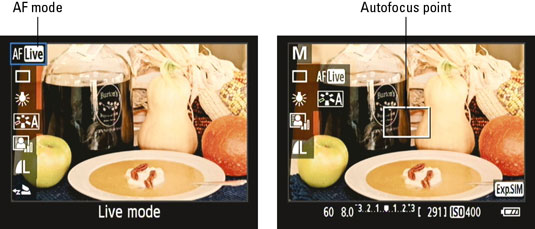 A large rectangle appears in the center of the frame. It’s the Live mode version of an autofocus point.
A large rectangle appears in the center of the frame. It’s the Live mode version of an autofocus point. - Use the cross keys to move the rectangle over the area on which you want to focus.To quickly reset the box to the center of the screen, press the Erase button, located on the back-right side of the camera.
- Press and hold the shutter button halfway down to focus.The camera attempts to establish focus and also sets exposure, if you’re using any exposure mode but M (manual). When focus is set, the focus point turns green and you hear a beep. If the camera can’t establish focus, the focus point turns orange. The fastest fix is to switch to manual focusing.
Comments
Post a Comment